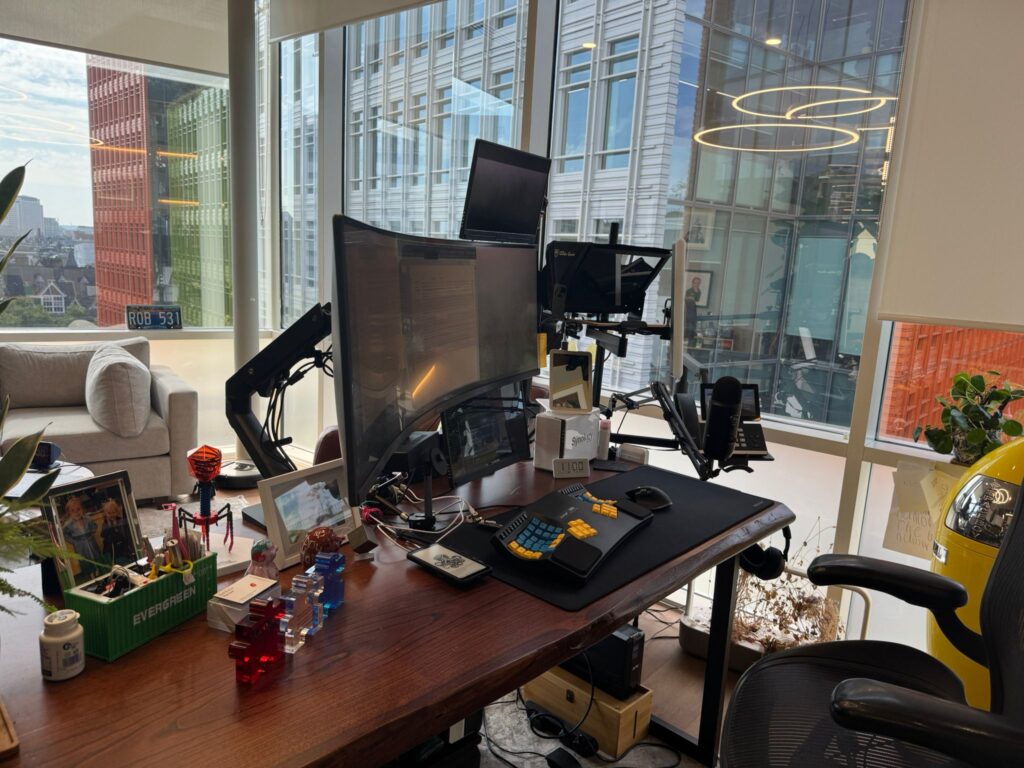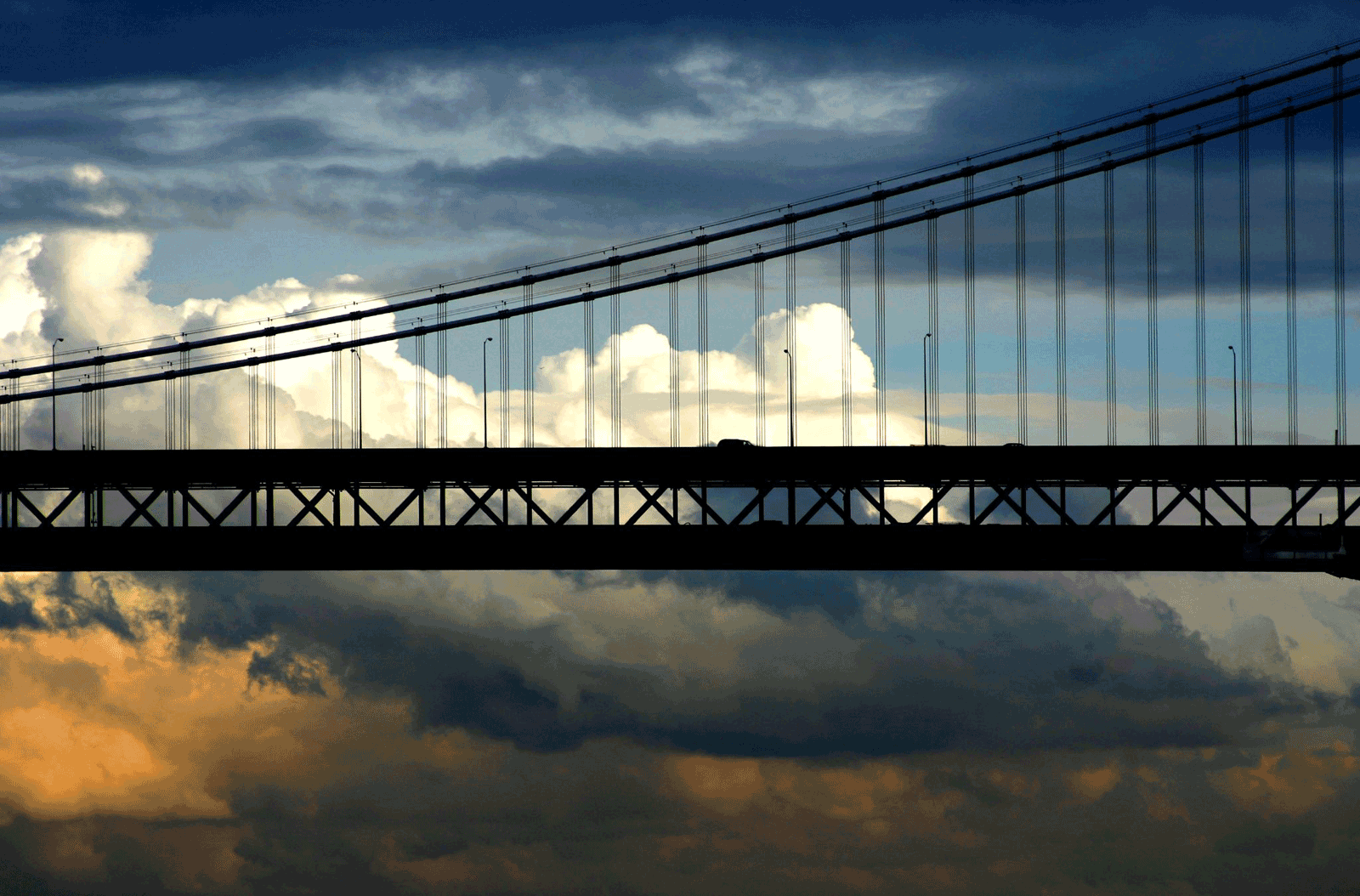More as a reminder to myself, here’s the easiest way to do this year on year. This is not tax advice and should not be interpreted in any legal way to rationalize that.
Prerequisite: prior year’s FBAR filing PDF and Acrobat Pro (not the free version). If you’re adding accounts especially in bulk you’ll want to edit the XML – any freeware XML editor will do, like https://sourceforge.net/projects/xml-copy-editor or a text editor like Sublime Text (install the Indent XML package which is what I used to get it formatted properly for reading).
Open your prior year filing then in Acrobat, go under the right-hand side Tools menu and choose Forms. Then click “More Form Options” to get the “Export Data” option.
** only use if edits needed – if no changes to anything but account values skip this **
Export as an XML file. Open in your XML editor. To add new accounts look for the tags like: <ffbar:FinAcctOwnedSeparately> then a bunch of data then some lines down, the closing tag </ffbar:FinAcctOwnedSeparately>.
You can just copy and paste these blocks of text to add new accounts and change the details inside accordingly. This is very useful if you have many accounts at the same bank for example for work purposes where the tags are <ffbar:NoFinInterestFinAcctOwned> and </ffbar:NoFinInterestFinAcctOwned>.
Save the XML file.
** end if editing not needed **
Open up a fresh FBAR form from FinCEN (https://bsaefiling.fincen.treas.gov/NoRegFBARFiler.html). Open it in Acrobat, then under the same “More Form Options…” choose Import data… and import the XML file you exported above.
Change the filing name to something (i.e., My 2020 FBAR).
Change Line 1 to the current year filing (2019 in this case).
As of 2020 you have to add your D.O.B. on line 5. This is new. Add this in MM/DD/YYYY with 0’s if needed.
When finished, click “Validate” on page 1. Then save and submit.
If starting with an older year than your 2018/2019 FBAR, also note you’ll need to edit the XML for a breaking change they made – find the word in the XML line with the est:FilingType tag and change FFBAR to FBARX. This was a one time change that year which was a huge pain to figure out. Thanks to http://blaisegassend.blogspot.com/2019/04/getting-your-data-into-new-fbar-form.html for finding this. Otherwise the IRS will accept the upload then send you a nice email “validation failed” without much context.